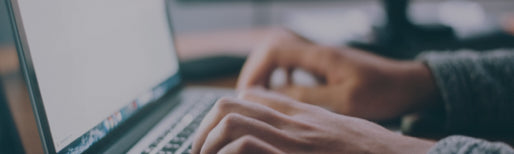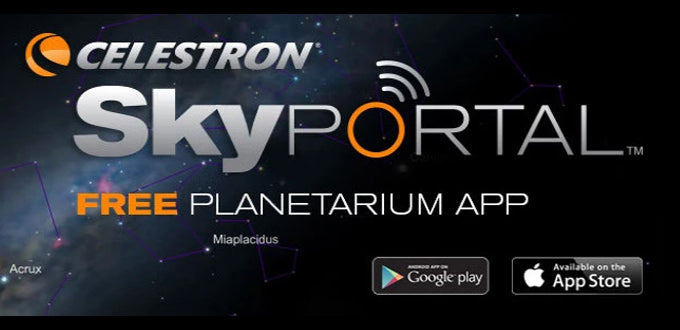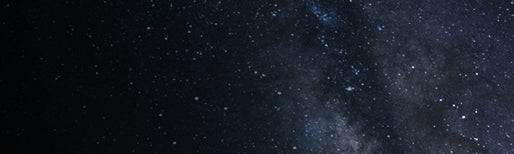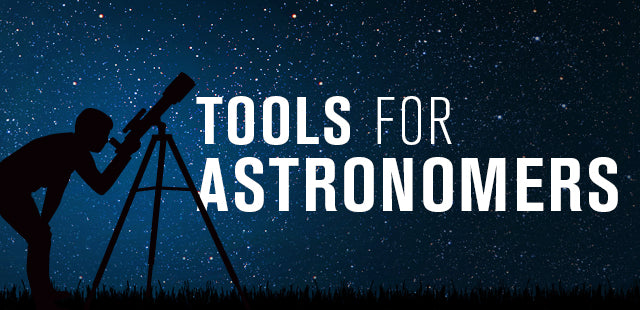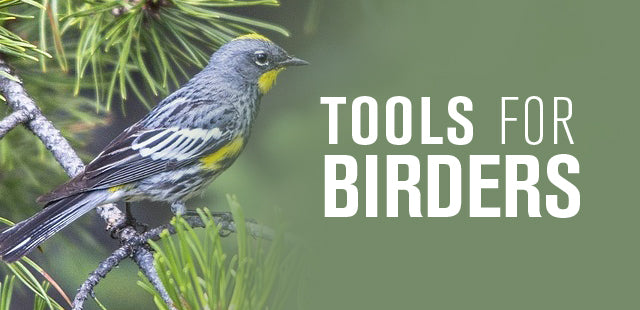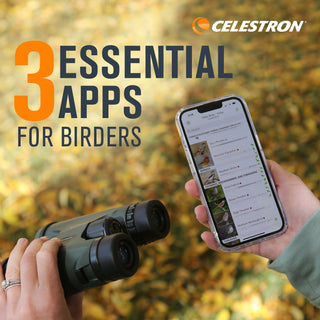My Handheld Digital and Optical Microscope #44306, HDOM manual says I need to download a driver to use with my Mac. Where do I find the driver?
June 2, 2009
If you have a Mac (OS 10.4.9 or higher), you don’t need to download any drivers. This now discontinued microscope is UVC (USB video class or UVC) compatible with most of these Macs and also Windows Vista and 7. The manual information is incorrect.
In order to use it with your Mac:
1. You will need a Mac running OS 10.4.9 (Tiger) or higher. Your Mac will recognize the microscope. You won't need the included CD (which has only Windows software). Instead you will be using preinstalled imaging programs on your Mac such as Photo Booth and iChat.
2. Plug the camera into a port on the computer, not the keyboard. As for desktop Macs, the keyboard port does not deliver enough power to run the camera. Do this before turning on the Mac. It is important that the microscope be connected first.
3. Now locate the imaging software (we recommend Photo Booth) on your computer and open the program. Select the “Camera” tab in the program’s window, and then select “Celestron Microscope” as your camera. The microscope should now be transmitting an image to the Photo Booth screen.
Updated 12/18/13