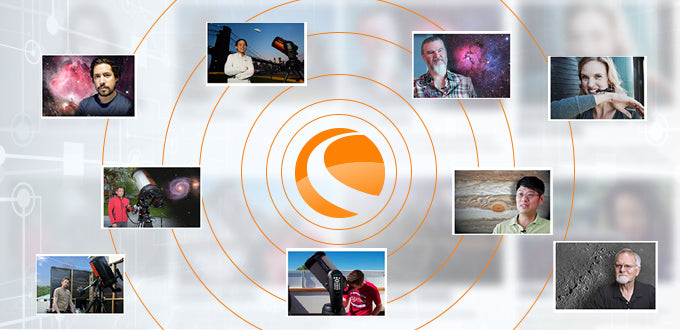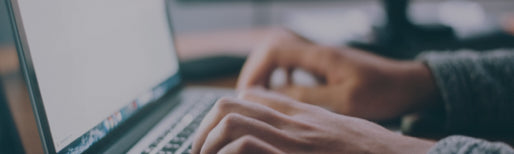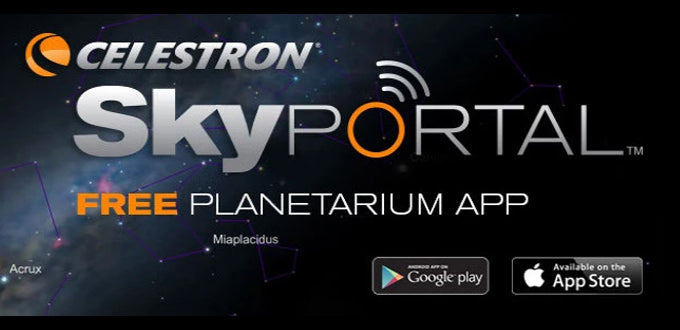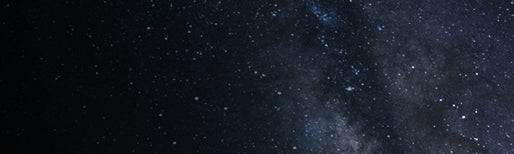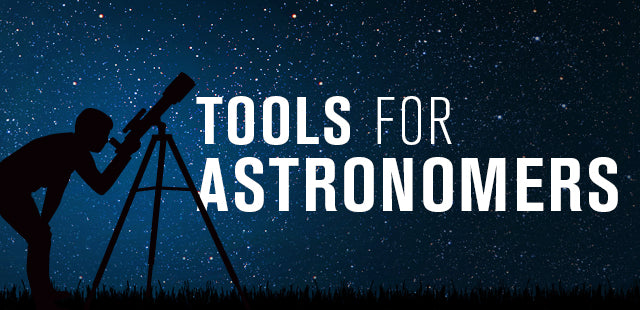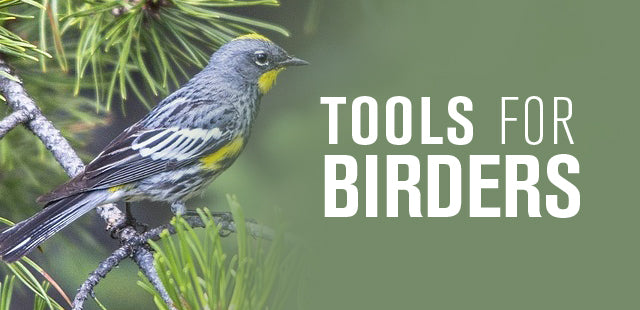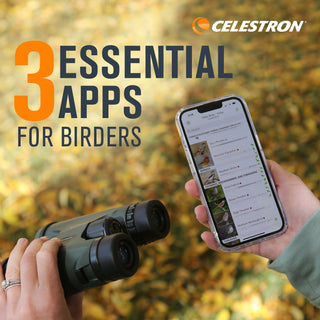Where can I find out more information on the latest SkyScout Updates?
December 14, 2009
Release Notes (current version 1.30)
1.30 - 07/01/2008 - Updates from previous version include:
- Added 36,000+ stars
- Added Caldwell Deepsky catalog
- Added Herschel400 Deepsky catalog
- Added NGC Deepsky catalog
- Added search by NGC menu
1.29.196 - 05/14/2008 - Updates from previous version include:
- added language tag to about screen
- added more deep sky objects
- added more Southern Hemisphere objects
- fixed planet orbital radius, was reported incorrectly
- fixed deep sky object width, was reported incorrectly
- added Expansion Card support
- Tonight's Highlights sometimes showed more than 20 items
- removed audible "clicks" in audio clips
- removed audible "click" at power down
1.28.12 - 11/15/2007 - Updates from previous version include:
- Made comets full objects with position information
- Added comets Holmes, Boethin & 8P/Tuttle
- Fixed English audio for Mercury
1.23.48 - 01/29/2007 - Updates from previous version (1.21.48) include:
- Improved GPS location acquisition under poor conditions.
- Better detection of GPS hardware problems.
- Corrected elevation display for 2D/3D GPS fixes.
1.21.48 - Updates from previous version (1.20.23) include:
- Fixed the power-down/lockup problem that intermittently occurred when navigating the menus after an audio clip.
- A pop-up with a five second countdown timer is displayed when the power button is pressed.
Updating Your SkyScout
The SkyScout includes a USB cable and built-in USB port to allow you to update the software and database as future versions are released. To update the SkyScout module you will need the following:
- SkyScout Personal Planetarium
- USB cable
- Connection to the Internet
- SkyScout Update Programmer software (Windows only)
- USB drivers
Before you can update your SkyScout you must first install the USB drivers and the SkyScout Update Program included on the SkyScout Companion CD.
 |
| Image 1. |
Installing the USB drivers
- Use the included USB cable to connect the SkyScout to your computer.
- Power on the SkyScout.
- Once on, your computer should recognize the SkyScout as a new device and display the screen shown (Image 1).
- Insert the SkyScout CD into your computer’s CD-ROM drive.
- Select the option “Install the software automatically.”
- Press the Next button to continue.
- Once the drivers have been successfully installed, press the Finish button to complete.
Installing SkyScout Update Program
- Insert the SkyScout CD into your computer’s CD-ROM drive. An interactive menu should appear on your computer screen.
a) If CD-ROM does not auto launch then double click on "My Computer."
b) Double click on the drive that contains the CD-ROM.
c) Then launch the program "StartMe.exe". -
When the opening screen (Image 2) appears, select Install SkyScout Update Program.
Image 2. - This will launch the installation wizard that will guide you through the setup of the program.
- Once installed, click the icon created on your computer’s desktop to start the program.
- Press the Help button on the SkyScout interface screen and follow the on-screen instructions for updating both the SkyScout firmware and the SkyScout Update Program.

Updated 12/25/13