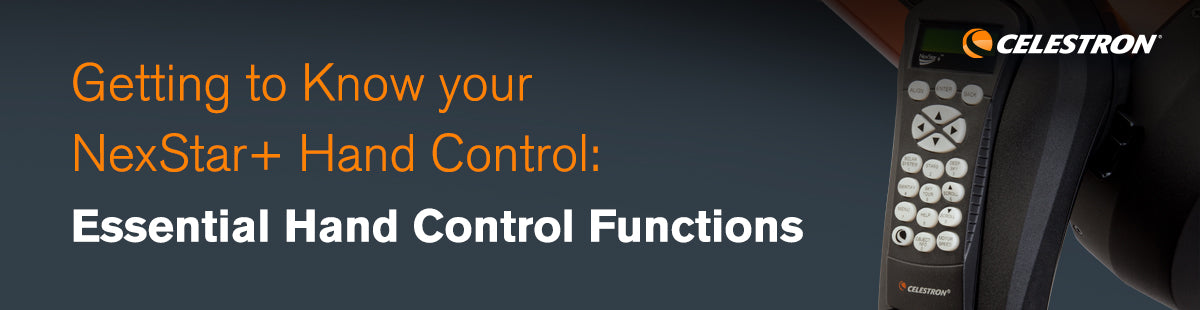
 The NexStar+ hand control you’ll use with most Celestron computerized telescopes offers features and convenience that were unavailable even to professional observatories a generation ago. Regardless of your telescope model, there are common hand control accessibility and control functions that are the same. Here are some essential hand control functions to help you get the most out of your telescope.
The NexStar+ hand control you’ll use with most Celestron computerized telescopes offers features and convenience that were unavailable even to professional observatories a generation ago. Regardless of your telescope model, there are common hand control accessibility and control functions that are the same. Here are some essential hand control functions to help you get the most out of your telescope.
Before you get started, the hand control’s LCD screen is temperature dependent. At below -5 Celsius, the LCD may become sluggish or dim and require changing the settings. For prolonged use below -5 Celsius, we recommend adding an aftermarket hand control warmer to your setup.
When you turn on your computerized telescope, your NexStar+ Hand Control will initialize. Press MENU (button 7) and navigate the Menu with the SCROLL UP or SCROLL DOWN (buttons 6 and 9) until you reach the hand control menu settings.
Adjust Text Scroll Speed
- Navigate to the hand control settings on your NexStar+ as described above.
- Press the SCROLL UP or DOWN buttons to locate the SCROLLING MENU, then press ENTER.
- Press the SCROLL UP or DOWN button to increase or decrease the scroll speed. Press ENTER to accept and save the change, then press BACK to exit.
Adjust Text Contrast
- Navigate to the hand control settings on your NexStar+ as described above.
- Press the SCROLL UP or SCROLL DOWN buttons to locate the SET CONTRAST menu, then press ENTER.
- Press the SCROLL UP or SCROLL DOWN buttons to increase or lower the contrast; press ENTER to accept the change, then press BACK to exit.
Note: A dark rectangular bar may appear on the hand control screen if the contrast setting is too high. Lower the value to make the bar disappear. If the contrast is set too low, the text will disappear. Raise the value to make the text reappear.
Adjust LCD Screen and Keypad Backlighting
- Navigate to the hand control settings on your NexStar+ as described above.
- Press the SCROLL UP or SCROLL DOWN buttons to locate the LIGHTS CONTROL menu, then press ENTER.
- Press the SCROLL UP or SCROLL DOWN buttons to toggle between DISPLAY LEVEL and KEYPAD LEVEL, then press ENTER for the desired option.
- Press the SCROLL UP or SCROLL DOWN buttons to increase or decrease the illumination level, then press ENTER to accept the change.
- Press the SCROLL UP or DOWN button to go to the next brightness adjustment option, or press BACK to exit.
Adjust Bold Typeface
- Navigate to the hand control settings on your NexStar+ as described above.
- Press the SCROLL UP or SCROLL DOWN buttons to locate the TOGGLE BOLD FONT option. Press ENTER to turn boldface text on or off. Press BACK to exit.
Adjust the Language
There are two ways to change the language of the NexStar+ display.
Method 1:
- Navigate to the hand control settings on your NexStar+ as described above.
- Press the SCROLL UP or SCROLL DOWN buttons to locate the SET LANGUAGE option, then press ENTER.
- Scroll through the list until you reach the desired language. Press ENTER to choose that language, followed by ENTER to accept that choice.
Method 2: Change the language by simply pressing and holding the Celestron logo as you power on your hand control. Keep pressing the logo button until the LCD screen stops displaying “Verifying packages.” The hand control will switch to a message giving you a choice of languages, scrolling through the languages individually. Press ENTER when the desired language option is displayed. Press ENTER again to confirm your selection.
Enter the Time and Location
If your computerized mount does not have a real-time clock or GPS, the hand control will prompt you for the time and location at the beginning of every observing session. You must enter the information from scratch the first time you set up the telescope. Subsequent alignments (including those after you turn it off and on again) will display the last information you provided with an option to confirm or correct the entries.
After you’ve chosen your alignment method, the hand control will allow you to update the time and date. You can input either 24-hour military time or local time. If you enter a local time, such as 8:53, you must select AM or PM in the next step. If prompted, choose Daylight Saving Time or Standard Time and the time zone for your location. Pressing Undo at any stage lets you change any information you entered incorrectly.
After you enter the time, the hand control will display the City Database. Many US and international cities are in the database. A town within 30 miles is usually accurate for most amateur astronomy. Use the SCROLL UP and SCROLL DOWN buttons and select Custom Site if you prefer to enter coordinates for a specific latitude and longitude. (The most straightforward source for coordinates is a cell phone with GPS or Google Earth.) The next time the scope is aligned, the last-entered time and location are displayed automatically. If the location is unchanged, you must only enter the correct time.
The NexStar+ Hand Control does not have a battery-powered internal clock to maintain the current time after you turn off the hand control. Some Celestron mounts, such as the Advanced VX, CGEM II, CGX, and CGX-L, have internal battery-powered real-time clocks that automatically update the hand control’s time display. If this feature is available on your Celestron mount, you must activate it by going to the UTILITIES menu and selecting the TURN RTC ON/OFF option. You can also connect the SkySync GPS Accessory to your telescope’s auxiliary port to receive the correct time and location information. To do so, you must activate the GPS option in the UTILITIES menu. Select the GPS ON/OFF option to update the hand control automatically.
