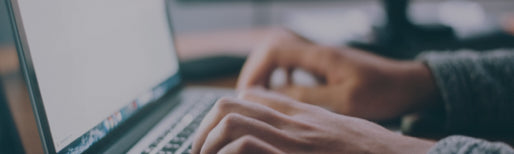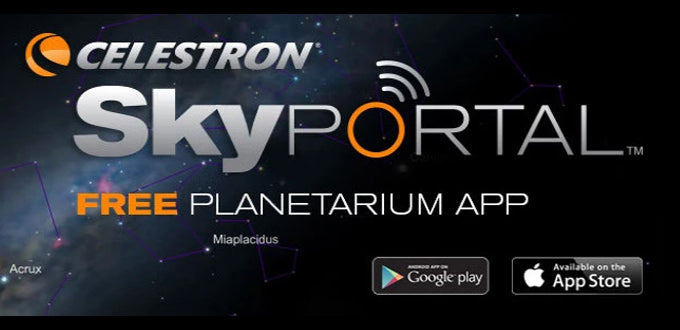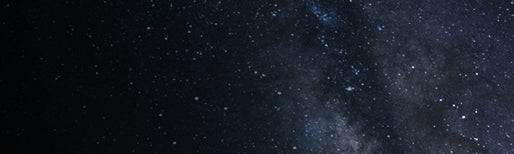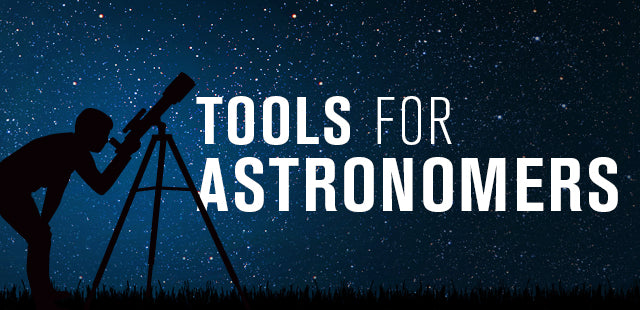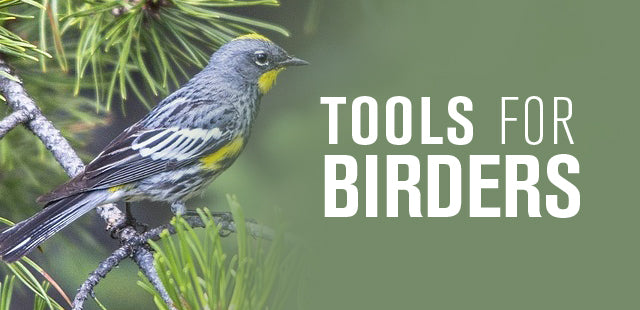How do I capture the full resolution of 2 MP for the Digital Microscope Imager #44421 and Handheld Digital Microscope #44302-A?
February 24, 2011
Using the included Digital Microscope Suite (DMS), go to File then Settings from the main program window. A new window will open. Under Format, choose Image Resolution and select 1600x1200. Click OK. There is also a setting that uses digital interpolation to create higher resolutions up to 5 MP.
Some microscopes were packaged with versions of DMS that only allow a resolution setting up to 1280x1024 for snapshots.
To allow capture of full-resolution images with DMS, you will need to uninstall your present version of DMS and install the version on the Digital Microscope Imager #44421 product page under its Support Tab (Support tab and Digital Microscope Suite software shown in red):
http://www.celestron.com/c3/product.php?CatID=81&ProdID=616
Or from this link:
http://www.celestron.com/c3/images/files/downloads/1298416980_dmssetup0220v20.zip
It is a zipped or compressed file. Click on the link, and you will be asked to choose "Save" to save the file to your desktop. Finally, you will need to click on the folder you saved to your computer’s desktop and click on the file inside to run the DMS installation program.
Updated 10/16/13