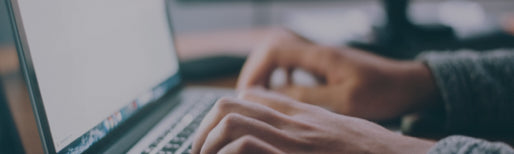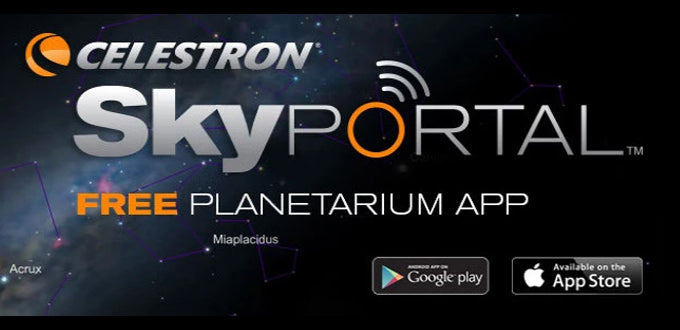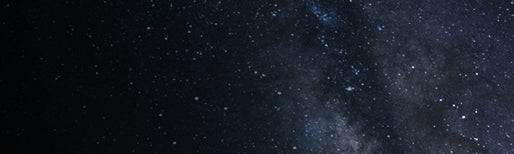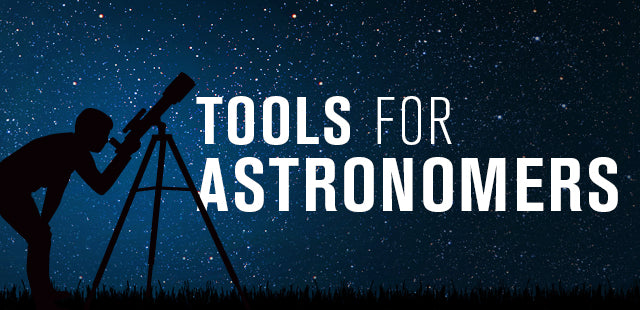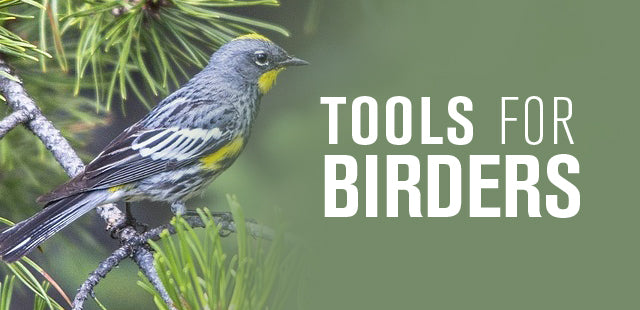How does the zoom feature work with my LCD Digital Microscope?
April 21, 2010
The LCD Digital Microscope #44340 allows you to select various resolutions. These determine the size of image file saved by the microscope. The scope also allows you to zoom in on the displayed image. Pictures are captured of the zoomed region.
1. Press MENU > SIZE and the arrow keys and select the resolution you want in the image file by pressing OK.
2. Digitally zoom by just pressing the right or left arrow keys to zoom in and out.
3. Press SNAP to take a picture at the desired resolution of the zoomed part of the display.
Trying to zoom in at one of the larger size settings will not work will all versions of the microscope. Some of the microscopes were made to only zoom at resolutions of 1280x960 and lower. Digital post-processing with software like Adobe Photoshop can help in these situations.
Updated 12/19/13